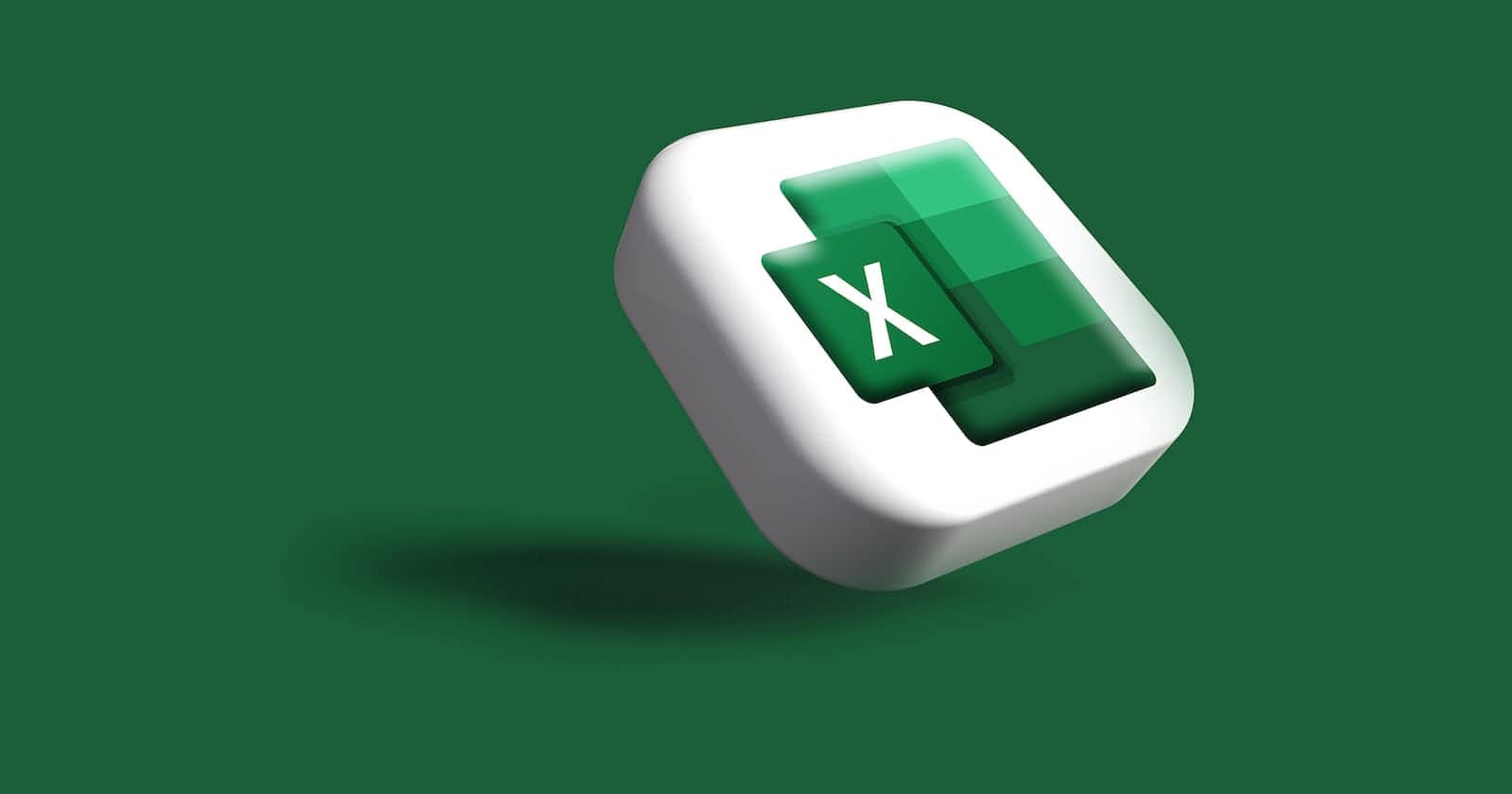Here is a step-by-step guide to creating a payroll calculation Excel sheet:
1. Open a new Excel workbook, and create a new sheet called "Payroll."
In the first row of the sheet, create headers for each column: Employee Name, Hourly Rate, Regular Hours, Overtime Hours, Total Pay, Federal Tax, State Tax, Social Security, Medicare, and Net Pay.
In the second row, create a sample employee record. Fill in the employee name, hourly rate, regular hours, and overtime hours with sample data. For example:
Employee Name | Hourly Rate | Regular Hours | Overtime Hours | Total Pay | Federal Tax | State Tax | Social Security | Medicare | Net Pay
John Smith | $15.00 | 80 | 10 | | | | | |
In the "Total Pay" column (column E), add a formula that calculates the employee's total pay. This formula should multiply the hourly rate by the regular hours worked, and add the overtime pay (if any). For example:
\=((B3C3)+(B31.5*D3))
This formula multiplies the hourly rate (B3) by the regular hours worked (C3), and then adds the overtime pay, calculated by multiplying the hourly rate by 1.5 (time and a half) and the overtime hours (D3).
In the "Federal Tax" column (column F), add a formula that calculates the employee's federal income tax withholding. This formula should use the IRS tax tables or formula to calculate the withholding amount. For example:
\=IF(E3<=1000,E30.1,E30.2)
This formula checks if the total pay (E3) is less than or equal to $1,000, and if so, withholds 10% of the total pay. If the total pay is greater than $1,000, the formula withholds 20%.
In the "State Tax" column (column G), add a formula that calculates the employee's state income tax withholding. This formula should use the California state tax tables or formula to calculate the withholding amount. For example:
\=E3*0.09
This formula withholds 9% of the total pay as state income tax.
In the "Social Security" column (column H), add a formula that calculates the employee's Social Security tax. This formula should multiply the total pay by the Social Security tax rate (currently 6.2%). For example:
\=E3*0.062
This formula withholds 6.2% of the total pay as Social Security tax.
In the "Medicare" column (column I), add a formula that calculates the employee's Medicare tax. This formula should multiply the total pay by the Medicare tax rate (currently 1.45%). For example:
\=E3*0.0145
This formula withholds 1.45% of the total pay as Medicare tax.
In the "Net Pay" column (column J), add a formula that calculates the employee's net pay. This formula should subtract the federal tax, state tax, Social Security, and Medicare withholdings from the total pay. For example:
\=E3-F3-G3-H3-I3
This formula subtracts the federal tax (F3), state tax (G3), Social Security (H3), and Medicare (I3) withholdings from the total pay (E3) to calculate the employee's net pay.
To use this payroll calculation sheet, simply fill in the employee's name, hourly rate, regular hours, and overtime hours in a new row, and the sheet will automatically calculate the total pay, federal tax, state tax, Social Security, Medicare, and net pay.
To change the pay every two weeks, simply update the regular hours and overtime hours for each employee. The sheet will automatically recalculate the total pay and all tax withholdings based on the updated hours.
You can also add additional columns for other payroll deductions or benefits, such as health insurance, retirement contributions, or vacation time.
By using Excel formulas to automate the payroll calculation process, you can save time and reduce errors in your payroll processing.